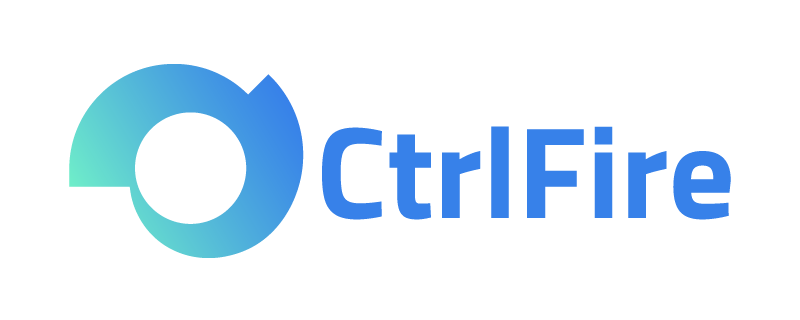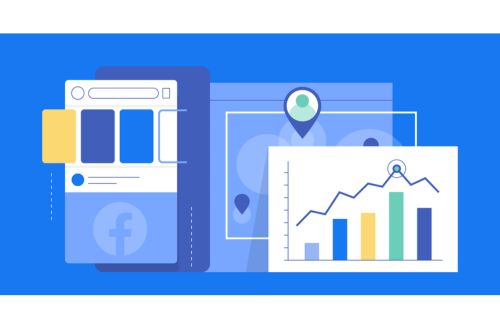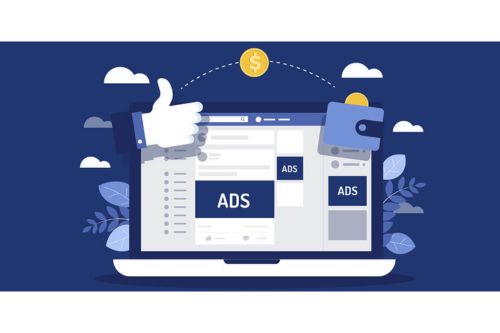Fingerprint browser proxy unable to connect? Uncover common reasons and solutions!
Fingerprint Browser Proxy Unable to Connect? Uncover Common Reasons and Solutions!
The fingerprint browser effectively protects users’ browser identities, preventing tracking and identification, while proxy IPs offer the ability to access the internet from different geographical locations, enhancing anonymity. This combination is ideal for users who need to protect their privacy and security, as well as for cross-border e-commerce and social media operations. However, users may encounter issues with the proxy not connecting while using a fingerprint browser, which not only affects the user experience but may also hinder business operations. This article will explore common reasons for this issue and provide practical solutions.
Common Reasons and Solutions for Fingerprint Browser Proxy Connection Issues
- Network Configuration IssuesReason: Incorrect network settings or an unstable network environment may prevent the proxy IP from connecting properly.Solution: Check if the network connection is stable and ensure there are no restrictions. Reconfigure network settings, such as the DNS server address, and ensure everything is set correctly. Use network diagnostic tools to check for potential connection issues and try restarting the router or adjusting network devices.
- Incorrect Proxy SettingsReason: Misconfiguring the proxy IP address, port, or protocol type in the fingerprint browser can lead to connection failures.Solution: Carefully check the proxy server’s IP address, port number, and protocol settings (such as HTTP, HTTPS, or SOCKS). Ensure all information is accurate and meets the requirements of the proxy service provider. Re-enter the settings, being careful to avoid spaces or invisible characters.
- IP Address BlockedReason: If the proxy IP has been blocked by a website or service, a connection cannot be established.Solution: Switch to a new proxy IP and try reconnecting. Choose a reputable proxy service provider to obtain higher quality, more stable proxy IPs. Use dynamic proxy services to reduce the risk of being blocked.
- Software Compatibility IssuesReason: Compatibility problems between the fingerprint browser and proxy software may cause connection failures.Solution: Ensure that the fingerprint browser you are using is compatible with the version of the proxy software. Update both the browser and proxy software to the latest versions to resolve known compatibility issues. Contact the software provider for technical support and assistance.
If you have checked all of the above reasons and still cannot effectively resolve the issue, you can contact the fingerprint browser’s customer service team, which can usually provide advice and solutions.
The above discusses common reasons for fingerprint browser proxy connection failures and their solutions. When using a fingerprint browser, choosing a professional service provider is crucial. The CtrlFire Anti-Detection Browser helps users easily manage hundreds or thousands of accounts, configuring independent proxy IP servers for each account environment and automatically setting browser language, geographical location, timezone, and other fingerprints based on the IP address to ensure isolation and independence between accounts.
It also protects users’ accounts through advanced anti-association technology, avoiding association detection and bans. In addition, CtrlFire offers product optimization, development advice, and resource channels, discussing rewards to safeguard your business.
Click to download the product now and experience the powerful features of CtrlFire’s anti-detection browser for secure multi-platform and multi-account management!