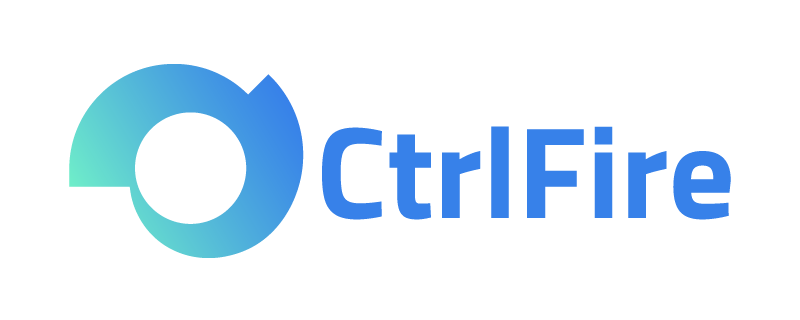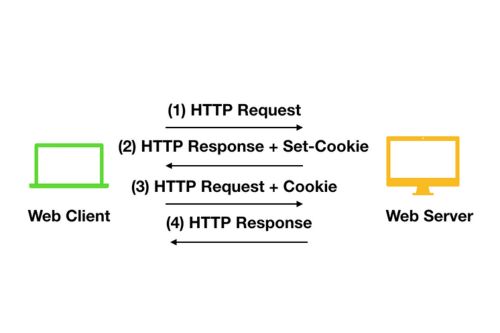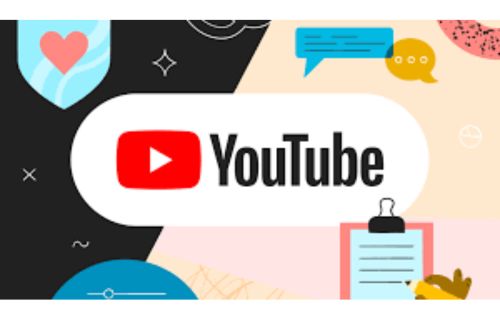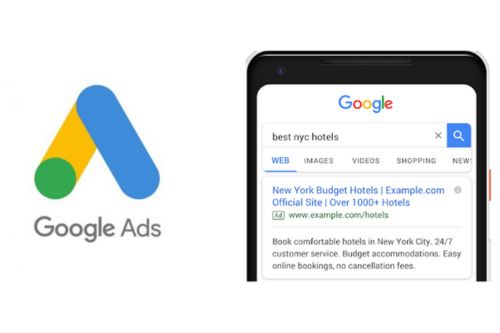Fingerprint Browser User Guide: How to Use Cookies for Automatic Web Login?
Cookie’s Essential Role in the Internet: A Guide to Using Cookies for Automatic Web Login in Fingerprint Browsers
In the Internet, cookies play an indispensable role. They are plain text files created by websites and stored on the user’s local computer, primarily used to store browsing information and online configurations. With this information, websites can remember users’ login statuses and preferences. This article will introduce how to use cookies in a fingerprint browser to achieve automatic login to websites.
Cookies are plain text files sent from the websites accessed by users to the user’s browser, helping the corresponding websites remember information related to the user’s visit activities for a more convenient experience on subsequent visits. They also enable the site to provide more practical services.
Basic Working Principles of Cookies in the User Login Process:
- User Submits Login Information:When users enter their username and password on a website and submit the login request, the server verifies these credentials. If verification is successful, the server creates a session to maintain the user’s login status.
- Server Sets Cookie:Once the user successfully logs in, the server generates a unique session identifier and stores it on the server. At the same time, the server sends this session identifier to the user’s browser as a cookie by setting the Set-Cookie directive in the HTTP response header.
- Browser Stores Cookie:The browser used by the user receives the cookie and saves it locally. From then on, as long as the cookie has not expired or been cleared, the browser will automatically send this cookie to the server via the Cookie field in the HTTP request header every time it makes a request to the same server.
- Server Verifies Cookie:Each time a request arrives at the server, it reads the cookie in the request, extracts the session identifier, and matches it with the session data stored on the server. If the match is successful, the server considers this a valid, logged-in session and provides corresponding services based on this session.
- User Logs Out or Cookie Expires:When users actively log out, the server instructs the browser to delete the cookie for that session (and typically also terminates or deletes the session information on the server side). If users do not actively log out, the cookie will automatically expire when the set expiration time is reached.
The above explains the relevant content regarding cookies. For users who need to manage multiple platforms and accounts, using cookies for login is very simple and convenient. However, to avoid risks associated with account linkage, it’s essential to use different browser profiles or tools that isolate cookies, such as the CtrlFire fingerprint browser. This allows for creating independent browsing environments for each account, preventing cookie data from being shared between different accounts.
The CtrlFire fingerprint browser supports independent caching data, plugin data, and cookie data for each unique environment, making accounts behave as if they are on different physical devices. This effectively prevents data leakage between cookies and protects users’ accounts from being tracked by websites through cookies.
How to Use Cookies for Automatic Login in a Fingerprint Browser:
When creating a browser window, select the corresponding platform in the account information, fill in the account’s username, password, 2FA secret key, and cookie fields, and directly open that window. There’s no need to log in again, as it will restore to the logged-in state.
For users managing multiple platforms and accounts, the CtrlFire anti-detection browser provides a secure and efficient solution. It not only helps you manage multiple accounts easily but also employs advanced privacy protection technology to avoid account linkage and potential banning risks. Additionally, it offers personalized product optimization suggestions and resource channel support to help your business grow rapidly.
Click to download the product now and experience the powerful features of the CtrlFire anti-detection browser for multi-platform and multi-account security management!