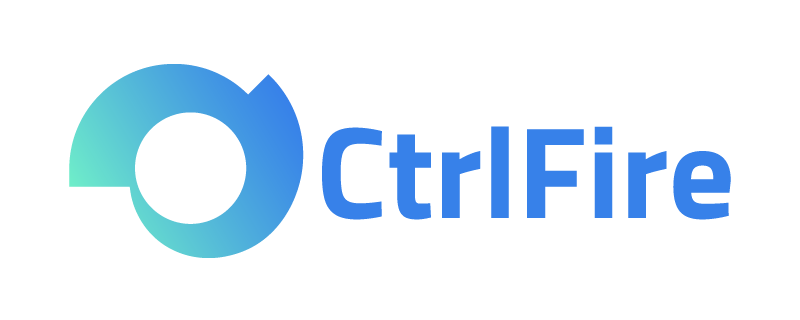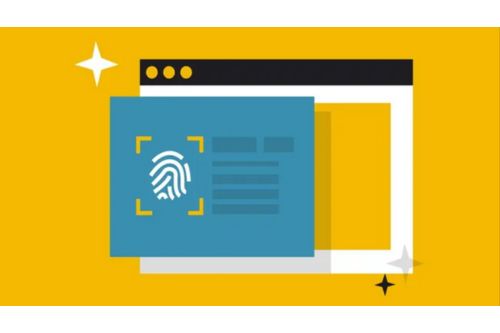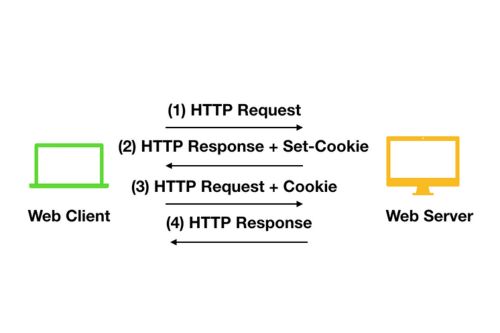Can a Fingerprint Browser Be Used for Mass Social Media Account Nurturing?
Fingerprint browsers track users by collecting vast amounts of device and browsing information, often without the user’s knowledge. This can expose users’ behaviors, interests, and preferences. To prevent being tracked, users can combine fingerprint browsers with proxy IPs to simulate multiple device environments on the same device, allowing them to log in from different locations and bypass regional restrictions. This article will delve into the advantages of using fingerprint browsers with proxy IPs and provide detailed configuration steps.
When using a fingerprint browser, combining it with proxy IPs can enhance both anonymity and the authenticity of operations. Here are the key advantages of using proxy IPs with a fingerprint browser:
- Hide Real IP and Enhance Anonymity
Proxy IPs can effectively conceal the user’s real IP address. Even when logging in from multiple locations, users do not need to worry about being tracked. This is a significant convenience for users who frequently log into accounts from different locations. - Simulate Multi-Region Logins and Increase Authenticity
With proxy IPs, users can simulate login behaviors from different regions, greatly enhancing the authenticity of operations. For example, you can log in from Beijing and then from New York, creating the impression that you logged in from both locations. - Bypass Regional Restrictions and Access Multiple Locations
Some websites restrict access based on location. However, with proxy IPs, users can easily bypass these restrictions and access websites from multiple regions, whether domestic or international, without issue. - Prevent Automated Detection and Secure Account Safety
Most importantly, proxy IPs can effectively prevent automated detection. Many websites have automated mechanisms that detect abnormal login behaviors and may ban accounts. Using proxy IPs simulates real user login behavior, enhancing anonymity and protecting account security.
After understanding the advantages of proxy IPs, how should they be configured when using a fingerprint browser? This article uses the CtrlFire fingerprint browser as an example and provides detailed steps for configuration.
Configuration Steps:
- Open the CtrlFire fingerprint browser on the desktop, then find the Proxy option and click Add Proxy to input the IP address into the fingerprint browser.
- Simply copy the IP address into the appropriate field, separating multiple IPs by a line break. Then click Proxy Test to check the IP’s availability.
- Successful Entry: After testing the proxy IP’s availability, click Confirm, and the IP address will be successfully added to the fingerprint browser. Note that the proxy IP supports SOCKS5 and HTTP protocol formats and is suitable for use with server rooms and dynamic IPs.
After reviewing the steps above, you can see that configuring proxy IPs with the CtrlFire fingerprint browser is not only simple but also offers many benefits. By hiding your real IP, simulating multi-region logins, bypassing regional restrictions, and preventing automated detection, users can manage their accounts more securely and conveniently.
Now, CtrlFire fingerprint browser is offering an unlimited window test, providing 10 free static residential IPs and 200MB dynamic residential traffic. Contact customer service to get a free trial qualification!