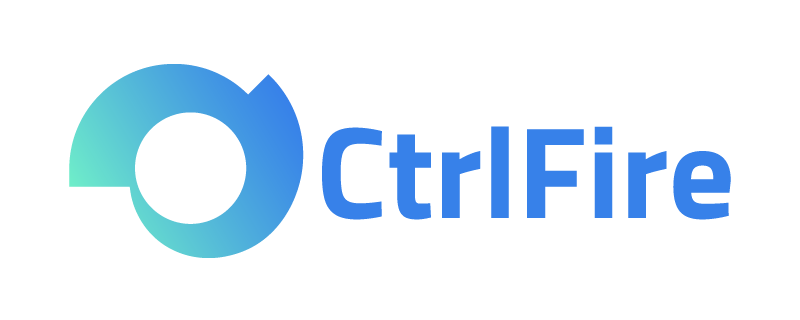CtrlFire Fingerprint Browser Proxy IP Setup Detailed Tutorial
Browser fingerprints collect a large amount of device and browsing information, allowing continuous tracking of users without their knowledge. This can expose users’ behaviors, interests, and preferences. To prevent being tracked, users can combine fingerprint browsers with proxy IPs to simulate multiple different device environments on the same device, enabling features like logging in from multiple locations and bypassing regional restrictions. This article will explore the advantages of using fingerprint browsers with proxy IPs and provide detailed configuration steps.
When using a fingerprint browser, combining it with a proxy IP can further enhance anonymity and operational authenticity. Below are the main advantages of using a proxy IP with a fingerprint browser:
- Hide Real IP, Enhance Anonymity
Proxy IPs can effectively hide a user’s real IP address, ensuring that even when logging in from different locations, there is no risk of being tracked. This is extremely convenient for users who need to frequently log in from different places. - Simulate Multi-location Logins, Increase Authenticity
Through proxy IPs, users can simulate login actions from different regions, greatly enhancing the authenticity of their actions. For example, you can log in from Beijing first and then from New York, making it appear as though you logged in from both locations. - Bypass Regional Restrictions, Access Multiple Locations
Some websites impose regional access restrictions, but with a proxy IP, users can easily bypass these restrictions and access websites from multiple locations. Whether you’re in China or abroad, you can access the sites you need without any issues. - Prevent Automation Detection, Ensure Account Security
Most importantly, proxy IPs can effectively prevent automated recognition. Many websites have mechanisms to detect abnormal login behavior and may block accounts if suspicious activity is detected. Using a proxy IP can simulate real user login behavior, increase anonymity, and thus ensure the security of the account.
After understanding the many advantages of proxy IPs, how do you configure them when using a fingerprint browser? This article provides a detailed step-by-step guide using the CtrlFire fingerprint browser as an example.
- After opening the CtrlFire fingerprint browser on your desktop, find the Proxy option and click Add Proxy to input the IP address into the fingerprint browser.
- Simply copy the IP address into the designated field. If there are multiple IPs, separate them with line breaks, and then click Proxy Test to check the IP’s availability.
- Successful Entry: After testing the proxy IP’s availability, click Confirm, and the IP address will be successfully added to the fingerprint browser. Note that the proxy IP supports SOCKS5 and HTTP protocols and is suitable for server rooms and dynamic IPs.
After understanding the above configuration steps, it’s clear that configuring a proxy IP with the CtrlFire fingerprint browser is simple and offers many advantages. By hiding the real IP, simulating multi-location logins, bypassing regional restrictions, and preventing automation detection, users can more safely and conveniently manage their accounts.
Now, CtrlFire Fingerprint Browser’s unlimited window beta test is available. Get 10 clean static residential IPs + 200MB dynamic residential traffic for free by contacting customer service for a trial opportunity!