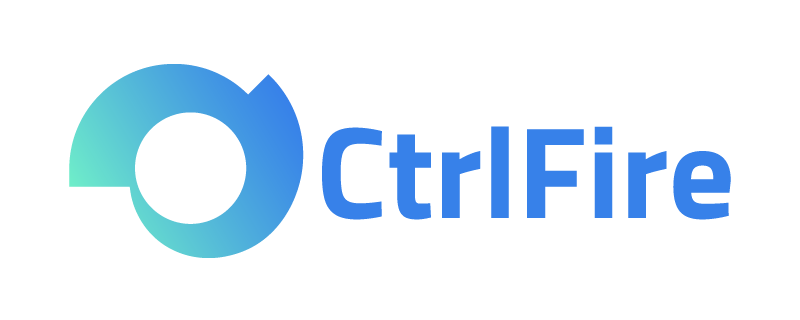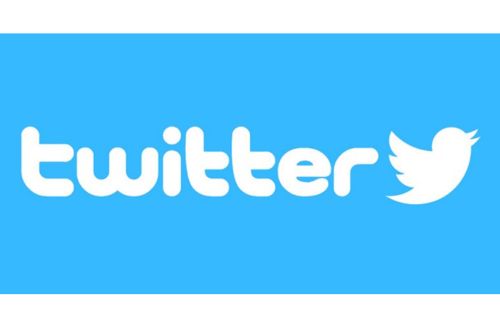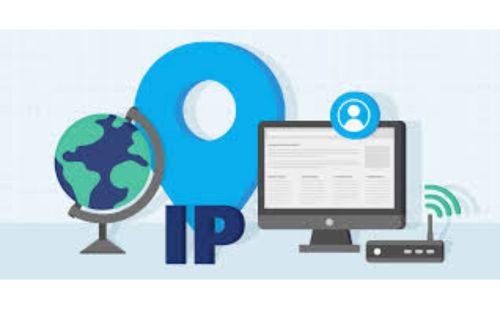Anti-Detection Browser: Tips for Easily Managing Multiple Accounts Across Multiple Platforms Collaboratively.
Multi-Platform and Multi-Account Management: An Essential Strategy for Marketing and Expanding Target Markets
Operating across multiple platforms and managing multiple accounts has become an important strategy for marketing promotion. Managing multiple platforms and accounts is now a daily task. For teams that require collaborative work among multiple members, efficiently managing multiple accounts is a key issue. Using an anti-detection browser’s team management features, like CtrlFire, can significantly improve work efficiency and make team collaboration more seamless and dynamic. This article will detail how to achieve multi-account management collaboratively across multiple platforms using the CtrlFire anti-detection browser.
The main advantage of an anti-detection browser is its ability to simulate different browser environments, thus avoiding detection by platforms for multi-account operations. This is especially important for businesses that need to manage a large number of accounts, as many platforms have strict restrictions and monitoring on multi-account activities. By using an anti-detection browser, these issues can be effectively avoided, ensuring the security and stable operation of accounts.
CtrlFire provides a comprehensive set of team management features, making collaborative management of multiple accounts across multiple platforms simpler and more efficient. Below are the specific operational steps:
Step 1: Create and Manage Team Profiles
- Assign Roles and Permissions
In the team management feature, administrators can assign different roles and permissions. For example, administrators can have full control, including managing personal profiles, inviting new members, and configuring settings. Regular members can share, act as agents, access assigned personal centers, manage settings, and collaborate with other members to complete tasks. - Invite Team Members
Administrators can add new team members via CtrlFire by clicking “Add Member” on the member management page, then entering the member’s name, login credentials, and role. Once created, members can log in using their credentials.
Step 2: Bulk Share/Transfer Windows
To simplify tasks that require accessing multiple accounts simultaneously, CtrlFire offers bulk sharing and transferring of fingerprint windows. This allows team members to operate within the same fingerprint window for multi-platform and multi-account management, improving work efficiency.
- Bulk Sharing Process
In the CtrlFire interface, select the fingerprint windows to share, click the “Bulk Operations” button, and then choose “Bulk Share.” - Enter Other Member’s CtrlFire Credentials
Enter the other team member’s CtrlFire account and password to complete the sharing. This way, team members can operate within the same fingerprint window without needing to log in and switch accounts repeatedly, greatly simplifying the workflow. - Bulk Transfer Process
If you need to completely transfer ownership of a fingerprint window to other team members, you can use the bulk transfer feature. The operation is similar to bulk sharing; simply select “Bulk Transfer” in the “Bulk Operations” menu and enter the other member’s CtrlFire account credentials.
It’s important to note that after transferring a window, that window will fully belong to the transferred user, and the original user will no longer be able to see it. Therefore, caution is advised when performing transfer operations.
By using an anti-detection browser like CtrlFire, teams can easily achieve collaborative management of multiple accounts across various platforms. Through features such as creating and managing team profiles, bulk sharing, and transferring windows, team members can work efficiently together without geographical limitations. Whether it’s social media management, cross-border e-commerce operations, or advertising campaigns, CtrlFire provides powerful tools and flexible settings to help teams better accomplish their tasks.
CtrlFire anti-detection browser is an expert in secure associations of multiple platforms and accounts, assisting in achieving business automation and rapid growth while protecting all accounts on global social media platforms and cross-border e-commerce from association detection and penalties. It is suitable for social media operations, cross-border e-commerce, traffic monetization, affiliate marketing, ticketing, data collection, and more.
Click to download the product and experience the team collaboration features of CtrlFire anti-detection browser!