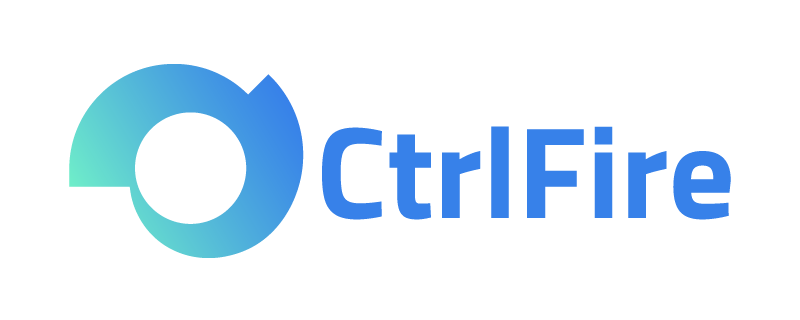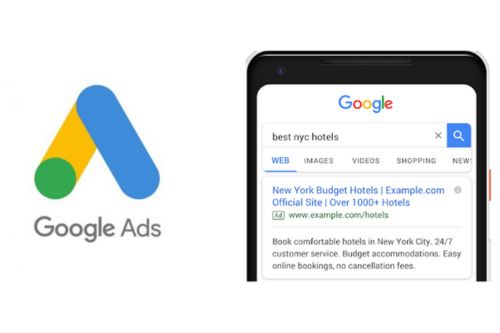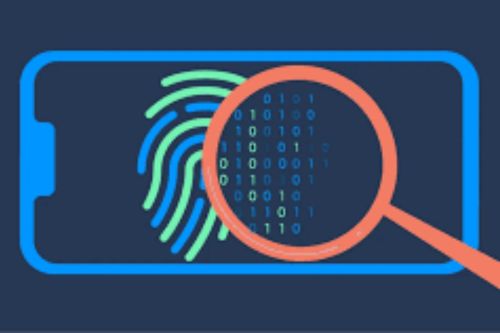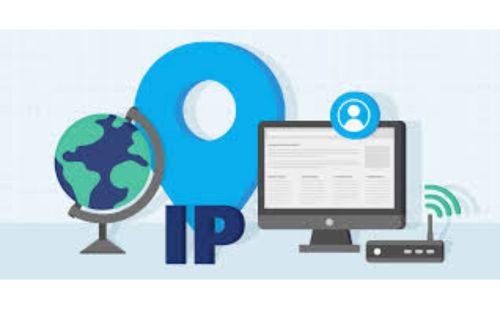Fingerprint Browser: Detailed Steps and Tips for Google Ad Placement!
Fingerprint Browser: Detailed Steps and Tips for Google Ad Placement
As the world’s largest search engine, Google boasts a vast user base and robust technical support. It not only delivers search results quickly and accurately but also offers personalized recommendations based on users’ search habits and history. This makes Google a favored platform for advertisers, as it allows businesses to precisely reach their target audience and improve ad conversion rates. This article will detail the specific steps and optimization techniques for Google ad placement.
Advantages of Google Ads: Google Ads offers high precision and flexibility. Advertisers can target users based on keywords, geographic location, device type, and more, ensuring ads are shown only to the most relevant users. The bidding mechanism allows advertisers to adjust bids flexibly based on budget, maximizing ROI. Additionally, detailed analytics reports help advertisers monitor ad performance in real-time and make timely optimizations.
Steps for Google Ad Placement:
- Create a Google Ads Account: Create a Google account to log into the Google Ads website and complete account registration by filling in the required information.
- Set Up Campaigns: After account creation, click “New Campaign” on the Google Ads homepage, select campaign objectives (e.g., sales, leads, website traffic), and choose the ad type (e.g., search, display, video).
- Select Target Audience: Choose the most suitable audience based on the potential customer demographic for the product or service. You can segment by location, age, gender, interests, etc., ensuring ads are shown to potential users with demand.
- Create Ad Groups: Within the campaign, create one or more ad groups, each containing multiple ads. Set keywords for each ad group to ensure ads appear for related searches.
- Design Ad Creatives: Depending on the ad type, create corresponding ad creatives. For search ads, write compelling headlines and descriptions; for display and video ads, design appealing images or videos.
- Set Budget and Bidding: Set daily budgets and bidding strategies based on the advertising budget. You can choose manual or automatic bidding to achieve optimal results within the budget.
- Monitor and Optimize Ad Performance: After launching ads, regularly review performance data such as click-through rates, conversion rates, and impressions. Use data analysis to make timely optimizations, such as adjusting keywords, modifying bids, and refining ad creatives.
The above outlines the detailed operational process for Google Ads. However, during the campaign, keyword research is essential. Use Google’s Keyword Planner to find high-search, low-competition keywords relevant to your products or services, thereby enhancing ad visibility and click-through rates. Additionally, create multiple ad versions for A/B testing to identify the best-performing ad creatives and strategies. Regularly review ad performance data to ensure continuous optimization.
Google allows login with one account, but for businesses running multiple ad accounts, frequent switching or creating multiple accounts may trigger detection of associated behavior, leading to account bans. Here, a fingerprint browser becomes particularly important. It can simulate different devices and browser environments, hide real IP addresses, and prevent the platform from detecting associated behavior, thus protecting multiple Google Ads accounts.
Recommended Fingerprint Browser: CtrlFire Anti-Detection Browser CtrlFire focuses on safe multi-platform account operation, achieving automated business processes and rapid growth while protecting all your global social media and cross-border e-commerce accounts from association detection and bans. It features industry-leading anti-association fingerprint technology and provides simulated environments consistent with local user experiences.
Click to download the product and experience the powerful features and convenient operations of the CtrlFire anti-detection browser.