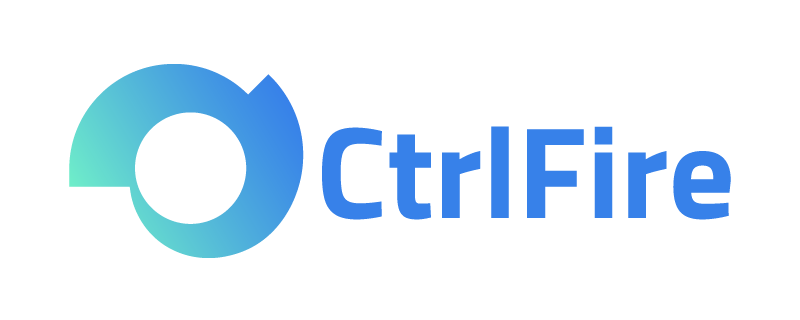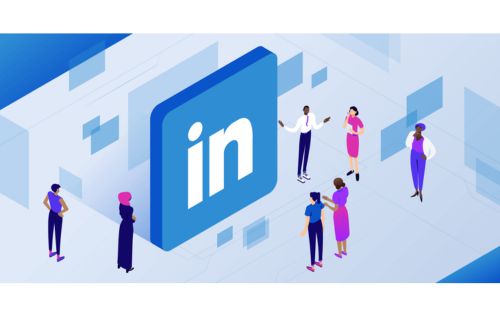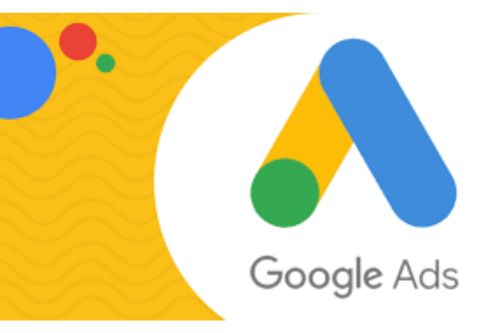CtrlFire Anti-Detection Browser: Tips for Logging into Multiple Facebook Accounts on the Same Device!
Multi-Account Operation on Social Media Platforms: A Key Strategy for Expanding Global Markets
Operating multiple accounts across various social media platforms has become an important strategy for expanding into global markets, and managing several social media accounts has become a daily necessity for many. As the largest social networking platform in the world, effectively managing multiple Facebook accounts is particularly important. This article will introduce how to use the CtrlFire Anti-Detection Browser to log in and manage multiple Facebook accounts, ensuring that each account operates in an independent and secure environment.
Step 1: Download and Register for a CtrlFire Account
First, visit the official CtrlFire download page (https://CtrlFire.com/software) and select the appropriate version to download the client to your computer. Once the download is complete, follow the instructions to complete the installation process. Next, you will need to register for a CtrlFire account using your email, and after registration, you can start using it.
Step 2: Create a New Browser Environment
After registering and logging into CtrlFire, the next step is to create a brand new browser environment. CtrlFire offers flexible environment creation options, including single creation, batch creation, batch import, and environment migration. Users can create a new browser profile for each Facebook account and configure independent proxy IP addresses. These features help simulate the real operational environments of different users.
When creating a browser environment, you can name the profile and group or tag it as needed for easier management later on. Additionally, CtrlFire allows you to choose the type of operating device (such as PC, iOS, and Android) and configure device fingerprints, including browser kernel version, operating system, browser version, User Agent, WebGL data, language, time zone, and geographical location. These detailed configurations ensure that each account has a unique operational environment, thereby reducing the risk of accounts being linked.
Moreover, CtrlFire supports directly adding account information, passwords, 2FA keys, and cookies, allowing you to log into Facebook accounts directly. You can also choose a custom or designated proxy to ensure the stability and uniqueness of the login environment. CtrlFire provides cost-effective global IP resources, offering reliable and clean IP connections.
Step 3: Launch and Log into Facebook
Once the configuration is complete, you can find the newly created browser environment in the environment management interface. Click to open it, and CtrlFire will launch that browser environment. The browser will automatically open the proxy network page and Facebook login page you set.
By following these steps, you can create an independent browser environment for each Facebook account, effectively managing multiple accounts while enhancing operational security and efficiency. With CtrlFire, you can easily switch and manage multiple Facebook accounts on the same platform without worrying about the risks of account linkage or bans.
In summary, CtrlFire provides a powerful and flexible solution for managing and operating multiple Facebook accounts. Whether for personal users or business users, everyone can benefit, especially those who need to maintain an active presence across multiple social media platforms. Through CtrlFire, each account can run in an independent and secure environment, significantly improving management efficiency and security.
Click to download the product now and experience the powerful multi-platform, multi-account security management features of the CtrlFire Anti-Detection Browser!