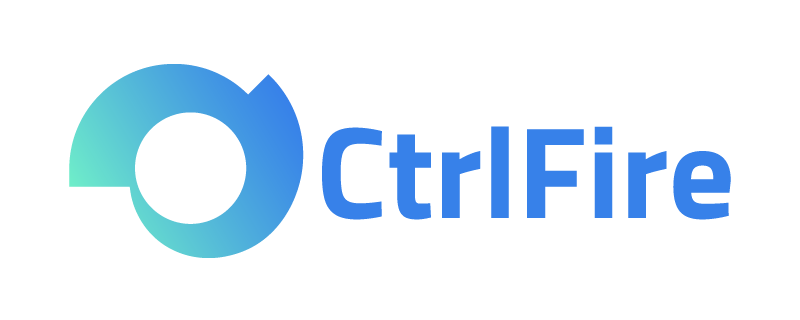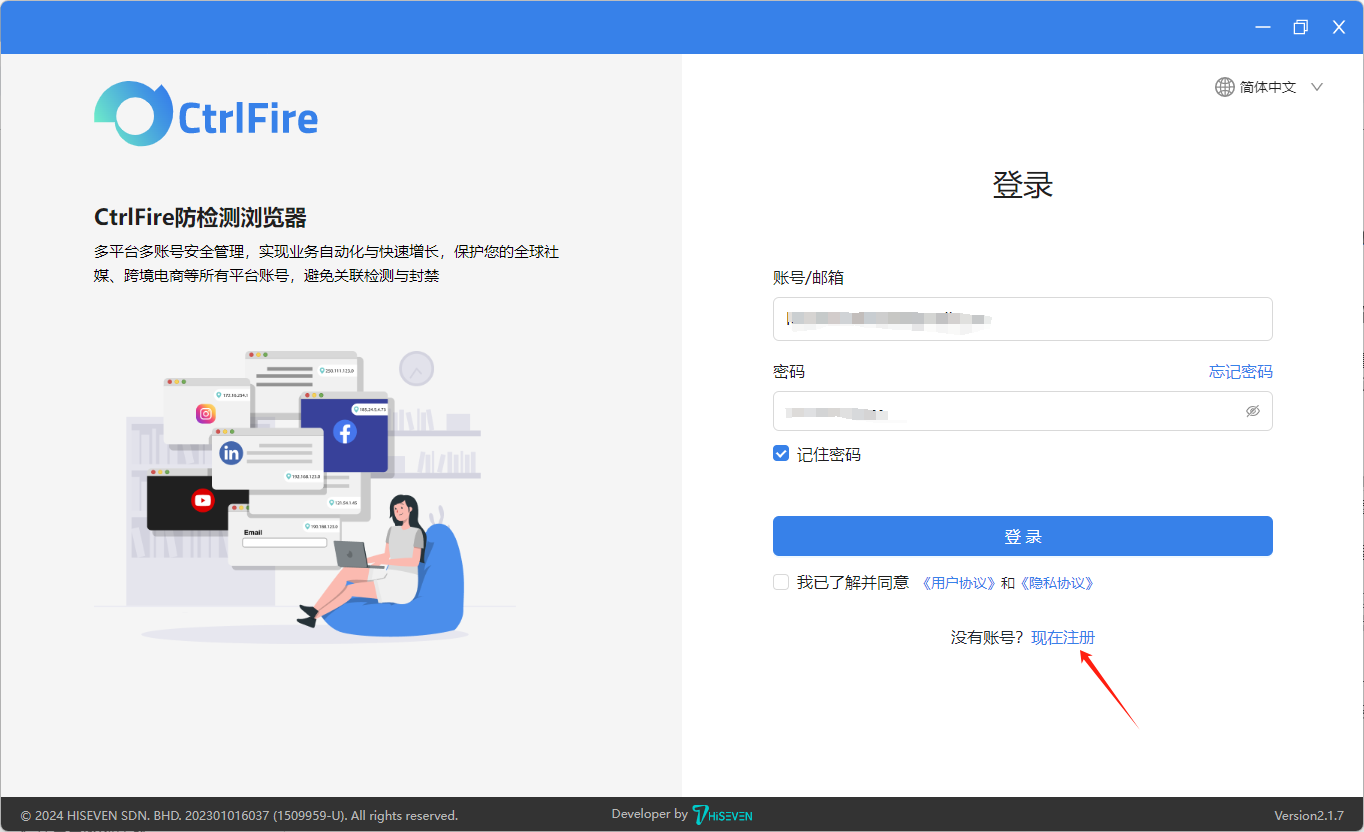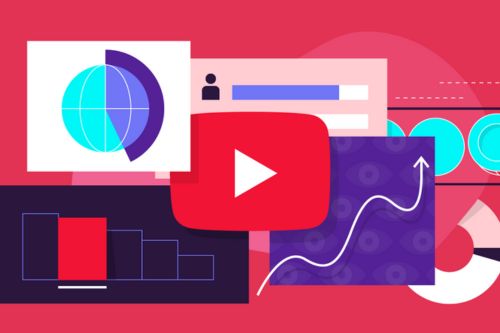Fingerprint Browser User Guide: A One-Stop Tutorial for Downloading, Installing, Registering, and Configuring the Environment!
As the demand for cybersecurity and privacy protection continues to grow, a browser that effectively prevents account linking and bans has become increasingly important. The Fingerprint Browser has emerged as the preferred tool for secure management of multiple platforms and accounts. This article will take the CtrlFire anti-detection browser as an example to provide a detailed guide on how to download, install, register, and configure this browser, helping you get started quickly and protect your online operations.
The Fingerprint Browser is specifically designed to avoid websites tracking users’ real identity information. By modifying or hiding users’ browser fingerprint information (such as IP address, operating system, browser type, etc.), it allows users to appear as a completely new user each time they go online. This provides great convenience and security for users who need to protect their privacy and prevent their accounts from being linked or banned.
To help everyone better understand and utilize the Fingerprint Browser, we will take CtrlFire as an example and provide a one-stop tutorial on its download, installation, registration, and environment configuration, assisting users in getting started quickly and safeguarding their online operations.
Detailed Process for Downloading, Installing, and Registering
- Open https://ctrlfire.com/software to download the desktop version (currently only supports Windows systems), and follow the prompts for installation.
- Once the installation is successful, open the desktop application, click “Register Now,” fill in your name, email, and set a password to complete account registration.
- After successful registration, enter your account/email and password, check the privacy policy and user agreement, and you will be able to log in.
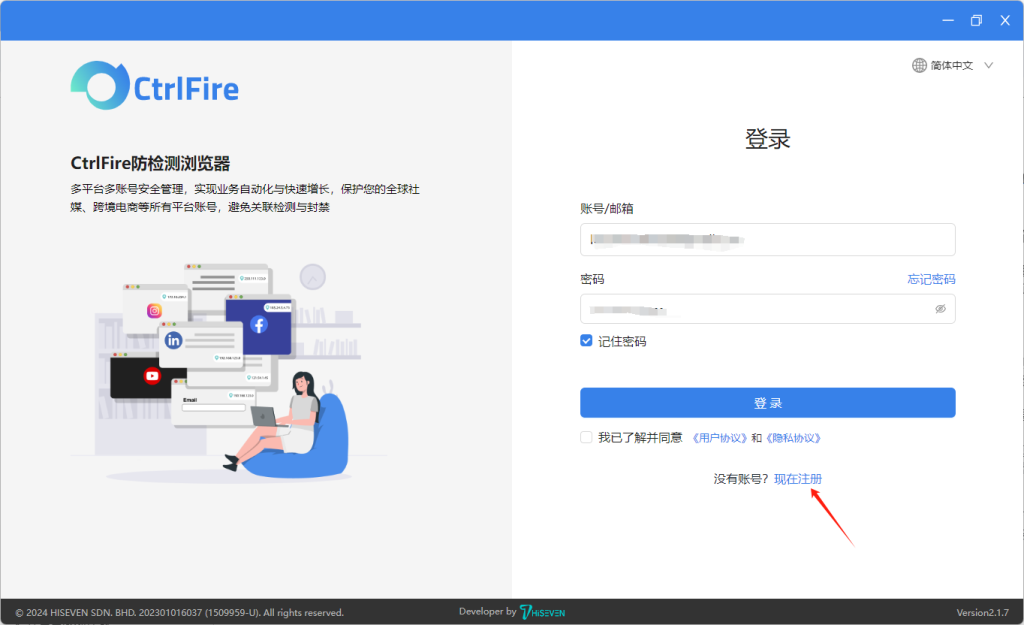
Quickly Creating Independent Windows and Using Them
- After logging in successfully, click on “Create Account” on the homepage. It supports single creation, batch creation, batch import, migration of environments, etc. Choose to create a single account.
- Configure the window name, account information, proxy information, and fingerprint settings. You can choose default or customized settings for the remaining configurations. New users can choose “Random Generation” to quickly create a unique fingerprint environment. However, it is still recommended to adjust carefully according to the country of business to better simulate the local environment.
- Once settings are completed, return to the homepage and click “Open” to use the browser window.
Choosing Window Display Styles
The CtrlFire Fingerprint Browser allows you to choose whether to enable or disable the “Integrated Window” style. The integrated window eliminates the traditional management difficulties of opening multiple browser windows; all opened browser windows are displayed in the left menu bar of the same page, allowing you to quickly find the needed window through search when multiple windows are open.
If you disable the “Integrated Window,” each window opened will display a separate page, with each window’s browser fingerprint information and IP address being unique.
The above has detailed how to download, install, register, and configure the CtrlFire anti-detection browser, helping users quickly get started and protect their online operations. CtrlFire features a user-friendly interface and supports various advanced configuration options, enabling users to personalize their browser settings according to their needs, making it easy for both novice users and experienced professionals to get started.
Now that you are familiar with all the key features and advantages of CtrlFire, it’s time to experience this powerful anti-detection browser for yourself. Whether for social media management, cross-border e-commerce store management, or simply wanting to remain anonymous and secure online, CtrlFire can meet your needs. Click to download the product now and start your safe browsing journey!