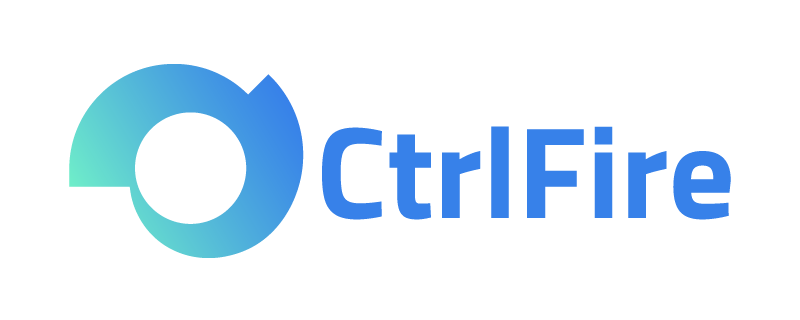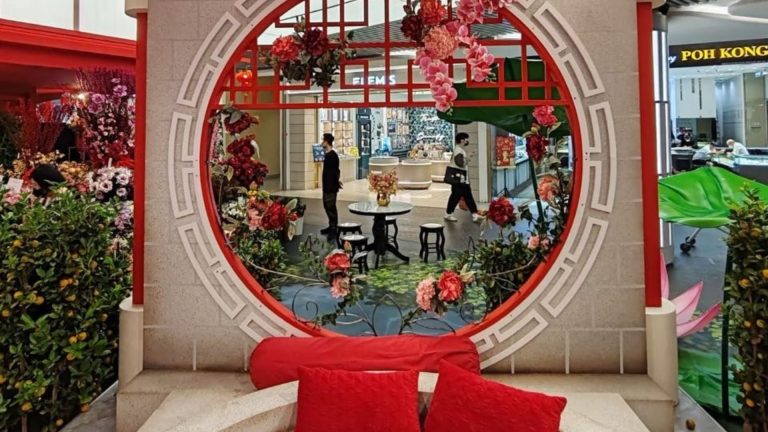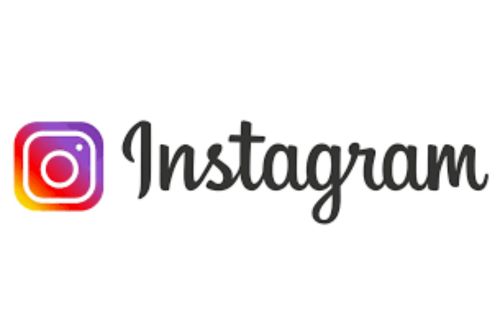Fingerprint Browser: A Detailed Guide to Uploading TikTok Videos via Web!
TikTok: A Detailed Guide to Uploading Videos via Web!
As one of the most popular short video platforms globally, TikTok attracts countless creators to showcase their talents. More users are beginning to upload videos via the desktop web version for greater flexibility in editing and managing content. This article will detail how to upload TikTok videos on the web and provide tips to boost your video views significantly.
TikTok allows users to create and share videos ranging from 15 seconds to 3 minutes. With its rich effects, music library, and user-friendly interface, it has rapidly gained popularity worldwide. It has become not only a platform for young people to express creativity and individuality but also a vital channel for businesses to reach global target customers.
Steps to Upload TikTok Videos on the Web:
- Log into TikTok Web:
- Open your browser and visit TikTok’s official website.
- Use your account to log in via QR code, email, or a third-party account.
- Prepare Video Files:
- The video file should be in MP4 or MOV format and meet TikTok’s upload requirements.
- Ensure the content adheres to the platform’s community guidelines to avoid removal.
- Upload Video:
- Click the “Upload” button in the upper right corner of the page.
- Select the video file to upload, add a title, description, and relevant tags.
- Confirm the video’s privacy settings (public, friends-only, or private).
- Edit and Publish:
- Use the built-in editing tools for simple edits, or directly upload pre-edited videos.
- Once everything is correct, click the “Publish” button.
Publishing videos on the web is straightforward, but many users encounter the issue of having zero views after uploading. TikTok video views can be affected by user numbers, video quality, and posting time. A sudden zero view count is primarily due to the platform’s risk control and promotion mechanisms. To address the lack of views when posting videos on the web, the CtrlFire anti-detection browser can be used.
The CtrlFire anti-detection browser is suitable for managing multiple accounts on popular social media platforms like TikTok, Instagram, YouTube, Twitter, and Facebook, automating account maintenance and video posting. Each account’s window environment is isolated to prevent associations and avoid bulk bans. For TikTok web video posting, CtrlFire has overcome official limitations, allowing you to upload videos from your computer without needing a mobile device, ensuring stable views.
Key Features:
- Exclusive TK Environment: Provides a secure, stable environment free from protocol risk control, ensuring normal view counts.
- Automated Bulk Posting: Supports stable video publishing from the desktop, significantly improving efficiency.
- Operational Consistency: Matches real device operations to avoid account issues caused by frequent risk controls.
- Cost-effective Efficiency: No need for mobile investments, lower costs than real device management, while achieving more functionalities.
Limited-Time Offer for CtrlFire Anti-Detection Browser: To allow more users to experience CtrlFire’s powerful TikTok account management features, a limited-time free usage event is available:
- Deadline: October 31, 2024, at 24:00
- Free Features: Exclusive TK environment and applications, unlimited TikTok windows, and usage.
- Bonus: Users who log in with 5 TikTok accounts will receive an additional half-month usage of the TK exclusive environment and all applications after the event ends.
Click the product download now to get 15 permanent free windows, supporting multi-account management across all platforms with anti-ban and anti-association features!