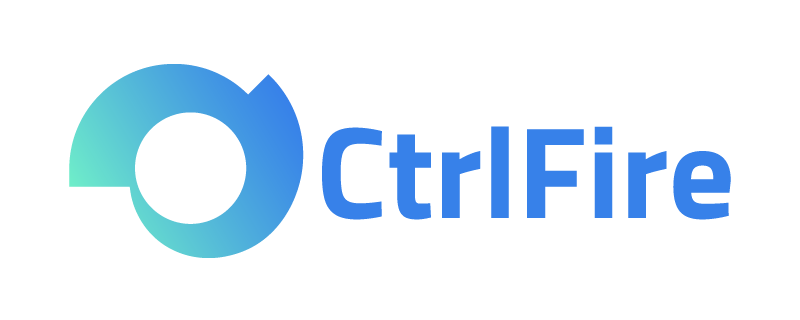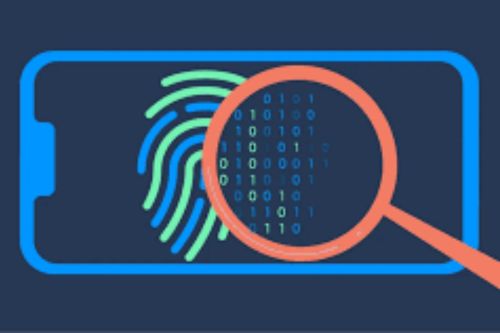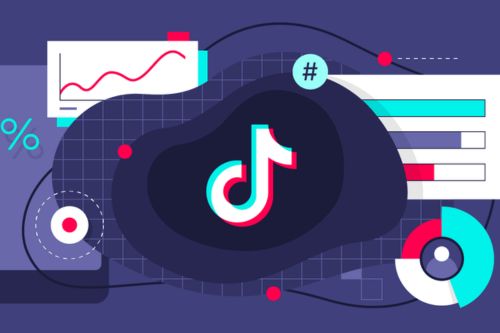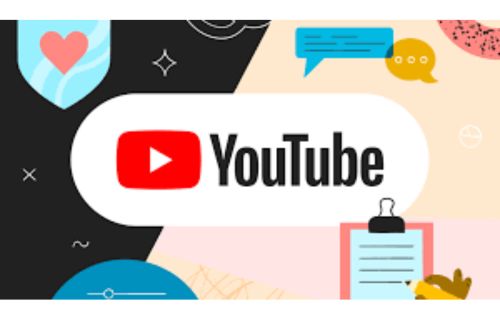Fingerprint Browser User Guide: How to Efficiently Manage Multiple TikTok Accounts?
TikTok: The Preferred Platform for Entertainment, Creativity, and Connection
With the highest global social media engagement rate, TikTok has become the preferred platform for entertainment, creativity, and connection. The platform boasts 1.7 billion users and, with its fast-paced content format, serves as a breeding ground for evolving trends and opportunities for brands, influencers, and individuals alike. However, for users looking to explore multiple facets of the platform, managing multiple TikTok accounts can be a daunting task. This article will explore how to efficiently manage multiple TikTok accounts.
Switching between different accounts on TikTok, handling content creation, and interacting with various communities can be time-consuming and cumbersome for most people. Fingerprint browsers, such as CtrlFire, are revolutionizing the way users manage and interact with multiple TikTok accounts.
Managing multiple TikTok accounts requires preventing account associations and the ability to switch quickly. CtrlFire elevates this challenge to a new level, transforming it into a seamless and efficient experience. Here are the key advantages of the CtrlFire fingerprint browser:
- Preventing Account Association and Bans: With advanced anti-association features that effectively conceal user identities, CtrlFire prevents TikTok from linking different accounts. This significantly reduces the risk of bans, allowing users to manage multiple TikTok accounts worry-free.
- Efficient Management of Multiple Accounts: CtrlFire optimizes the multi-account management process, automating tasks and facilitating rapid growth. A single interface aggregates numerous windows for quick switching, usage, location, queries, and management. Users can easily manage multiple TikTok accounts while staying updated on content schedules.
- Enhanced Security and Privacy: From integrating proxies to conceal users’ real IP addresses and locations to managing cookies and preventing unauthorized screenshots and recordings, CtrlFire ensures that users’ online identities and sensitive information are protected.
- Team Collaboration Management: For businesses managing multiple accounts, the team collaboration feature allows users to assign roles, share accounts, and work seamlessly on multiple projects. This simplifies workflows, improves communication, and streamlines team efforts.
CtrlFire Fingerprint Browser User Guide: Efficiently Managing Multiple TikTok Accounts
Step 1: Download and Register for a CtrlFire Account
First, go to the official CtrlFire download page (https://CtrlFire.com/software), select the appropriate version, and download the client to your computer. Once downloaded, follow the instructions to complete the installation and account registration.
Step 2: Create Independent Browser Environments for Each TikTok Account
After registering and logging into CtrlFire, the next step is to create a brand new browser environment for each TikTok account. CtrlFire offers flexible options for environment creation, including single creation, bulk creation, bulk import, and environment migration.
Step 3: Launch and Log into TikTok Accounts
After configuring the browser fingerprint information and proxy IP, users can find the newly created browser environment. Click to open, and CtrlFire will launch that browser environment. The browser will automatically open the proxy network page and the TikTok login page you set up.
By following these steps, you can create an independent browser environment for each TikTok account, effectively managing multiple accounts while enhancing operational security and efficiency. With CtrlFire, you can easily switch and manage multiple TikTok accounts on the same platform without worrying about account associations or bans.
Click to download the product now and experience the powerful multi-platform, multi-account security management features of the CtrlFire detection-proof browser!