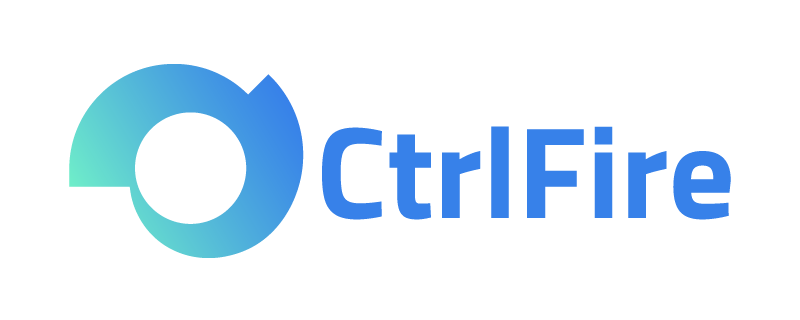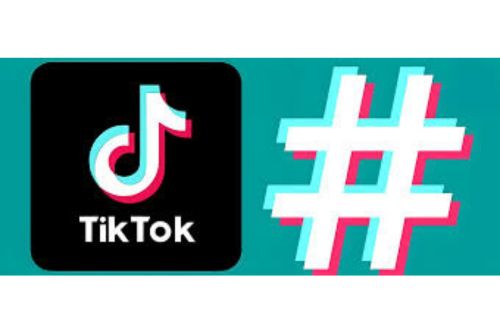Browser Fingerprint: How to Create Multiple Independent Fingerprint Environment Windows?
Detailed Tutorial on Setting Up Proxy IP with CtrlFire Fingerprint Browser
Browser fingerprinting collects a large amount of device and browsing information to track users continuously without their knowledge. This could expose users’ behaviors, interests, and preferences. To prevent being tracked, users can combine a fingerprint browser with a proxy IP to simulate multiple different device environments on the same device, enabling features like multi-location logins and bypassing regional restrictions. This article will delve into the advantages of using a fingerprint browser with a proxy IP and provide detailed configuration steps.
When using a fingerprint browser, combining it with a proxy IP can further enhance anonymity and the authenticity of actions. Here are the main advantages of using a proxy IP with a fingerprint browser:
- Hide Real IP and Enhance Anonymity
Proxy IPs effectively hide the user’s real IP address. Even when logging into accounts from different locations, there is no need to worry about being tracked. This is a great convenience for users who need to frequently log in from different locations. - Simulate Multi-Location Logins and Increase Authenticity
With a proxy IP, users can simulate login behaviors from different regions, significantly increasing the authenticity of their actions. For example, you can log in once in Beijing, and then log in again in New York, making it appear as if you logged in from both locations. - Bypass Regional Restrictions for Multi-Location Access
Some websites impose regional access restrictions, but with a proxy IP, users can easily bypass these limits and access the sites from multiple locations. Whether domestic or international, users can smoothly access the required websites. - Prevent Automated Detection and Ensure Account Security
Most importantly, a proxy IP can effectively prevent automated detection. Many websites have mechanisms to detect automated login behaviors, and if abnormal activities are detected, accounts may be banned. By using a proxy IP, users can simulate real login behaviors, increase anonymity, and ensure account security.
Having understood the advantages of proxy IPs, how should users configure a proxy IP when using a fingerprint browser? This article uses CtrlFire Fingerprint Browser as an example to guide you through the detailed steps.
- Open the CtrlFire Fingerprint Browser on your desktop, then find the Proxy option and click on Add Proxy to store the IP address in the fingerprint browser.
- Simply copy the IP address into the corresponding field. If there are multiple IPs, separate them with line breaks. Then click Proxy Test to check the availability of the IP.
- Successful Entry: After testing the availability of the proxy IP, click confirm, and the IP address will be successfully stored in the fingerprint browser. It’s important to note that the proxy IP supports SOCKS5 and HTTP protocols, suitable for data centers and dynamic IPs.
After understanding the above steps, you can see that configuring the proxy IP in the CtrlFire Fingerprint Browser is simple and brings many advantages. By hiding the real IP, simulating multi-location logins, bypassing regional restrictions, and preventing automated detection, users can manage their accounts more securely and conveniently.
Now, CtrlFire Fingerprint Browser is in an unlimited window test phase, offering 10 free static residential IPs + 200MB dynamic residential traffic. You can contact customer service to get a free trial!