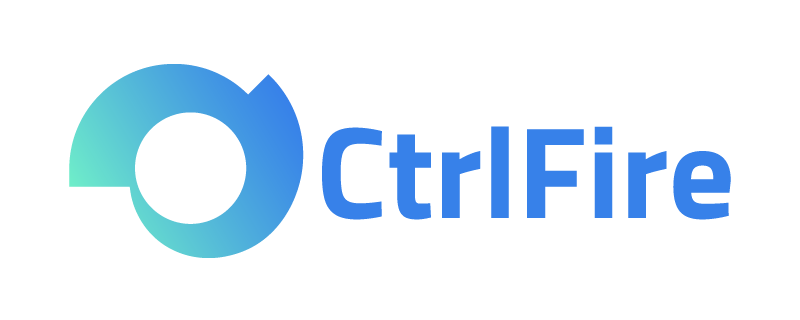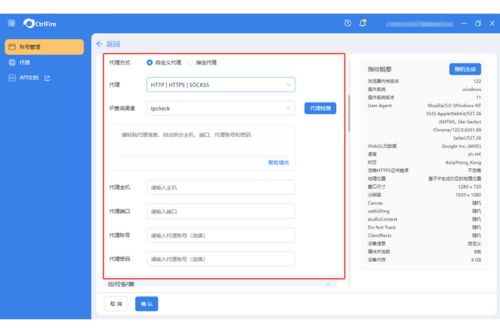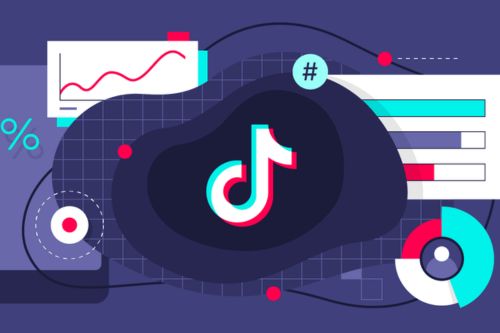Fingerprint Browser Tutorial: How to Quickly Change Browser Fingerprints?
Browser fingerprinting is critical information that can be used to identify and track users’ online behavior. This article will detail the concept, functions, and working principles of browser fingerprinting, as well as how to quickly change browser fingerprints to enhance personal privacy protection.
Browser fingerprinting, also known as device fingerprinting, can uniquely identify a user by collecting a series of information about the user’s device and browser (such as screen resolution, operating system, plugin information, etc.). The more detailed the information, the more unique the fingerprint. Unlike cookies, browser fingerprints do not need to store any information on the user’s device.
Websites collect various pieces of information from browsers mainly to identify repeat visitors or track users’ online activities across different sessions. By tracking fingerprints, websites can recognize and link users’ activities across multiple sites, even if cookies are cleared or different IP addresses are used. This technology is often employed in scenarios like ad targeting, fraud detection, and security verification.
When a user visits a website, the server can request the browser to provide a series of information, such as the type of operating system, browser version, language settings, time zone, and more. These pieces of information are combined to create a unique fingerprint.
Changing browser fingerprints effectively enhances online privacy and increases anonymity. Below are detailed steps for changing browser fingerprints using a fingerprint browser:
- Install a Fingerprint Browser Choose a safe and reliable fingerprint browser, such as the CtrlFire anti-detection browser. These browsers are designed to change and manage browser fingerprints, offering advanced privacy protection features.
- Set and Change Fingerprint Parameters After installation, you can create a browser window. Various parameters, such as the user agent (User-Agent), screen resolution, fonts, and plugins, can be customized to modify the default browser fingerprint.
- Test Browser Fingerprint Information After changing the browser fingerprint, you can test the new fingerprint by visiting websites like AmIUnique, which display your browser fingerprint information.
Recommended Fingerprint Browser: CtrlFire Anti-Detection Browser If you need a professional tool to help manage and change browser fingerprints, the CtrlFire anti-detection browser is an excellent choice. It not only helps users avoid tracking but also improves the security of managing multiple accounts on global social media platforms and cross-border e-commerce sites, preventing detection and bans.
By following the methods above, users can start using fingerprint browsers to protect their online privacy. Remember, as technology evolves, safeguarding personal privacy and data security becomes increasingly important.
Click to download the product now and experience the powerful features and convenience of the CtrlFire anti-detection browser.